Web Accessibility in 2025: Inclusive Design for the Modern Web

Web Accessibility in 2025: Inclusive Design for the Modern Web
Web accessibility is no longer just a legal requirement or a nice-to-have feature—it’s a fundamental aspect of good web design and development. Creating digital experiences that everyone can use, regardless of their abilities or the technologies they employ, is both an ethical imperative and a business advantage.
As we navigate through 2025, the accessibility landscape continues to evolve, with updated standards, improved tools, and changing legal requirements. In this comprehensive guide, I’ll explore current best practices for web accessibility, drawing on my experience implementing inclusive design principles across various projects and organizations.
The Business Case for Accessibility
Before diving into technical implementation details, it’s worth understanding why accessibility matters from a business perspective:
Legal and Regulatory Requirements
The legal landscape around digital accessibility continues to strengthen:
- ADA compliance: Courts consistently rule that websites are “places of public accommodation” subject to the Americans with Disabilities Act
- AODA and regional regulations: Many regions now have specific digital accessibility requirements
- Public sector regulations: Government websites face strict accessibility mandates
- Procurement requirements: Many organizations now require accessibility certification from vendors
- Increasing litigation: Accessibility-related lawsuits continue to rise year over year
In 2025, organizations that neglect accessibility face significant legal and financial risks.
Market Reach and Business Impact
Beyond legal compliance, accessibility makes strong business sense:
- Expanded audience: Approximately 15-20% of the global population has some form of disability
- Aging population: As the population ages, more users benefit from accessible design
- Situational limitations: Accessibility helps users in challenging environments (bright sunlight, noisy areas, etc.)
- SEO benefits: Many accessibility improvements also enhance search engine optimization
- Brand reputation: Commitment to accessibility demonstrates social responsibility
User Experience Benefits
Accessibility improvements often enhance the experience for all users:
- Better keyboard navigation: Benefits power users and those with mobility impairments
- Clear content structure: Helps all users find information more efficiently
- Readable text: Improves comprehension for everyone
- Captions and transcripts: Useful in noisy environments or when learning new languages
- Voice interfaces: Convenient for many contexts beyond visual impairments
Web Content Accessibility Guidelines (WCAG) 2.5+
The Web Content Accessibility Guidelines remain the definitive standard for web accessibility.
Current WCAG Understanding
As of 2025, WCAG has evolved to address new technologies and use cases:
- WCAG 2.5: Introduced additional criteria for mobile interfaces, low vision, and cognitive accessibility
- Conformance levels: A (minimum), AA (standard), and AAA (enhanced)
- Integration with other standards: Alignment with ISO, Section 508, and EN 301 549
- Enhanced focus on cognitive accessibility: More attention to users with cognitive and learning disabilities
- Adaptation for emerging technologies: Guidelines for AR/VR, voice interfaces, and AI-powered interactions
WCAG organizes accessibility requirements under four key principles:
1. Perceivable
Information and interface elements must be presentable to users in ways they can perceive:
- Text alternatives: Provide alternatives for non-text content
- Time-based media: Provide alternatives for audio and video content
- Adaptable presentation: Create content that can be presented in different ways
- Distinguishable content: Make it easier for users to see and hear content
Key techniques for perceivability:
- Include alt text for images:
<img src="chart.png" alt="Bar chart showing sales growth of 15% in Q1 2025"> - Provide captions and transcripts for multimedia content
- Maintain sufficient color contrast (minimum ratio of 4.5:1 for normal text)
- Ensure content is understandable when colors are removed
- Support text resizing up to 200% without loss of functionality
- Avoid conveying information through color alone
2. Operable
User interface components and navigation must be operable by all users:
- Keyboard accessibility: All functionality available from keyboard
- Timing adjustments: Provide users enough time to read and use content
- Seizure prevention: Do not design content that can cause seizures
- Navigable structure: Provide ways to help users navigate and find content
- Input modalities: Make it easier to use inputs beyond keyboard
Key techniques for operability:
- Ensure all interactive elements are keyboard accessible
- Provide visible focus indicators
- Implement proper heading structure and landmark regions
- Include skip navigation links
- Ensure that all functionality works with touch, pointer, and keyboard
- Test with screen readers and keyboard-only navigation
3. Understandable
Information and operation of the user interface must be understandable:
- Readable content: Make text content readable and understandable
- Predictable operation: Make pages appear and operate in predictable ways
- Input assistance: Help users avoid and correct mistakes
- Cognitive considerations: Support users with different cognitive abilities
Key techniques for understandability:
- Use clear, simple language (aim for grade 9 reading level when possible)
- Provide clear instructions and error messages
- Maintain consistent navigation and functionality
- Label form elements clearly:
<label for="email">Email Address</label> - Offer error prevention and correction for important transactions
- Use icons and visual cues to reinforce meaning
4. Robust
Content must be robust enough to work with current and future technologies:
- Compatible code: Maximize compatibility with current and future tools
- Structured markup: Use semantically appropriate markup
- Adaptive interfaces: Design for different browsers and assistive technologies
- Progressive enhancement: Build core functionality that works everywhere
Key techniques for robustness:
- Use semantic HTML (headings, lists, buttons, etc.)
- Follow HTML standards and validate code
- Implement ARIA attributes when necessary
- Test with multiple browsers and assistive technologies
- Ensure functionality works without JavaScript when possible
- Provide fallbacks for complex interactions
Implementing Accessible Interfaces
Let’s explore practical implementation techniques for common interface elements.
Semantic HTML: The Foundation of Accessibility
Proper HTML semantics provide much of the accessibility foundation:
<!-- Instead of this -->
<div class="button" onclick="submitForm()">Submit</div>
<!-- Use this -->
<button type="submit">Submit</button>Key semantic elements to use appropriately:
- Headings: Use
<h1>through<h6>for proper document structure - Lists: Use
<ul>,<ol>, and<dl>for list content - Tables: Use
<table>with proper<th>,<caption>, and other table elements - Forms: Use
<label>,<fieldset>, and<legend>to structure forms - Landmarks: Use
<main>,<nav>,<header>,<footer>,<aside>to define regions - Buttons vs. links: Use
<button>for actions and<a>for navigation
ARIA: When HTML Isn’t Enough
Accessible Rich Internet Applications (ARIA) attributes enhance accessibility when standard HTML isn’t sufficient:
<div role="tablist">
<button role="tab" id="tab1" aria-selected="true" aria-controls="panel1">
Account Details
</button>
<button role="tab" id="tab2" aria-selected="false" aria-controls="panel2">
Preferences
</button>
</div>
<div role="tabpanel" id="panel1" aria-labelledby="tab1">
<!-- Tab panel content -->
</div>Key ARIA concepts:
- Roles: Define what an element is or does
- Properties: Define characteristics of elements
- States: Define current conditions of elements
- Live regions: Announce dynamic content changes
Follow the first rule of ARIA: Don’t use ARIA if native HTML can accomplish the same purpose.
Focus Management
Proper keyboard focus management is essential for accessibility:
- Ensure a logical tab order that follows visual layout
- Make focus indicators clearly visible
- Trap focus within modal dialogs
- Return focus to appropriate elements after actions
- Avoid keyboard traps where focus cannot escape
Implementation example:
// Managing focus in a modal dialog
const openModal = () => {
const dialog = document.getElementById('myDialog');
dialog.showModal(); // Use native dialog element when possible
// Find the first focusable element and focus it
const firstFocusable = dialog.querySelector('button, [href], input, select, textarea, [tabindex]:not([tabindex="-1"])');
firstFocusable.focus();
// Store the element that had focus before opening
dialog.dataset.previousFocus = document.activeElement.id;
};
const closeModal = () => {
const dialog = document.getElementById('myDialog');
dialog.close();
// Return focus to the element that had it before
const previousFocus = document.getElementById(dialog.dataset.previousFocus);
if (previousFocus) {
previousFocus.focus();
}
};Forms and Validation
Accessible forms provide clear instructions, labeling, and error handling:
<form>
<div class="form-field">
<label for="username">Username</label>
<input
id="username"
name="username"
type="text"
aria-required="true"
aria-describedby="username-help"
>
<p id="username-help" class="help-text">
Create a username with 5-20 characters
</p>
</div>
<!-- Error presentation example -->
<div class="form-field error">
<label for="email">Email</label>
<input
id="email"
name="email"
type="email"
aria-invalid="true"
aria-describedby="email-error"
>
<p id="email-error" class="error-message" role="alert">
Please enter a valid email address
</p>
</div>
<button type="submit">Submit</button>
</form>Form accessibility best practices:
- Associate labels with inputs using
forandidattributes - Group related fields with
<fieldset>and<legend> - Provide clear instructions before users need them
- Use appropriate input types (
email,tel, etc.) - Display errors in context with the relevant fields
- Allow users to recover from errors easily
- Support keyboard navigation through the form
Rich Internet Applications
Complex interactive interfaces require additional accessibility considerations:
Custom Components
When building custom UI components:
- Use appropriate ARIA roles and attributes
- Manage keyboard interactions
- Test with assistive technologies
- Provide appropriate feedback
Example of a custom dropdown:
<div class="custom-select">
<button
aria-haspopup="listbox"
aria-expanded="false"
aria-labelledby="select-label"
id="select-button"
>
<span id="select-label">Choose an option</span>
<span aria-hidden="true">▼</span>
</button>
<ul
role="listbox"
aria-labelledby="select-label"
hidden
>
<li role="option" id="option1" tabindex="-1">Option 1</li>
<li role="option" id="option2" tabindex="-1">Option 2</li>
<li role="option" id="option3" tabindex="-1">Option 3</li>
</ul>
</div>Single Page Applications
SPAs require special attention to accessibility:
- Announce page changes with
aria-liveregions - Update document title when content changes
- Manage focus when navigating between views
- Provide a skip link to the main content
- Ensure browser back/forward buttons work predictably
Example page change announcement:
<div aria-live="polite" class="sr-only">
<!-- Dynamically updated when route changes -->
Now on Home page
</div>
<script>
// When route changes
const announcePage = (pageName) => {
const liveRegion = document.querySelector('[aria-live="polite"]');
liveRegion.textContent = `Now on ${pageName} page`;
document.title = `${pageName} - Site Name`;
// Focus main content area
document.getElementById('main-content').focus();
};
</script>Color and Visual Design
Accessible visual design ensures information is perceivable by all users:
- Maintain sufficient color contrast (4.5:1 for normal text, 3:1 for large text)
- Don’t rely on color alone to convey information
- Support different viewport sizes and zoom levels
- Consider users with color vision deficiencies
- Provide options to customize visual presentation
- Avoid content that flashes more than three times per second
Implementation example:
/* Example of proper contrast colors */
.button-primary {
/* WCAG AA compliant - 4.6:1 contrast ratio */
background-color: #0056b3;
color: #ffffff;
}
/* Accessible focus state that doesn't rely only on color */
.button-primary:focus {
outline: 3px solid #ff8c00;
outline-offset: 2px;
}
/* Provide multiple visual cues for errors */
.input-error {
border: 2px solid #d32f2f;
background-image: url('error-icon.svg');
background-repeat: no-repeat;
background-position: right 8px center;
}Responsive and Mobile Accessibility
Accessibility extends to all device types and screen sizes:
- Ensure content reflows appropriately at different viewport sizes
- Support both portrait and landscape orientations
- Make touch targets adequately sized (at least 44×44 pixels)
- Provide alternatives to gestures that require fine motor control
- Ensure sufficient spacing between interactive elements
- Test with both touchscreen readers and desktop screen readers
Example responsive design with accessibility in mind:
/* Base styles for all screen sizes */
.nav-button {
padding: 12px 16px;
min-height: 44px;
min-width: 44px;
font-size: 1rem;
}
/* Adjustments for small screens */
@media (max-width: 768px) {
/* Increase spacing between interactive elements */
.nav-list li {
margin-bottom: 12px;
}
/* Ensure text remains readable */
body {
font-size: 16px; /* Avoid text smaller than 16px on mobile */
}
/* Ensure form elements are easy to interact with */
input, select, textarea, button {
font-size: 16px; /* Prevents iOS zoom on focus */
}
}Multimedia Accessibility
Make audio and video content accessible to all users:
- Provide accurate captions for video content
- Include audio descriptions for important visual information
- Offer transcripts for audio and video
- Ensure media players have keyboard-accessible controls
- Avoid auto-playing content without user consent
- Include proper labeling for media controls
Example of accessible video implementation:
<figure>
<video
id="product-video"
controls
preload="metadata"
poster="video-thumbnail.jpg"
>
<source src="product-video.mp4" type="video/mp4">
<source src="product-video.webm" type="video/webm">
<track
kind="captions"
src="captions-en.vtt"
srclang="en"
label="English"
default
>
<track
kind="descriptions"
src="descriptions-en.vtt"
srclang="en"
label="Audio Descriptions"
>
<track
kind="subtitles"
src="subtitles-es.vtt"
srclang="es"
label="Español"
>
<!-- Fallback -->
<p>Your browser doesn't support HTML5 video. Here is a <a href="product-video.mp4">link to the video</a> instead.</p>
</video>
<figcaption>
Product demonstration with step-by-step instructions.
<a href="video-transcript.html">Read the transcript</a>
</figcaption>
</figure>Comprehensive Testing for Accessibility
Thorough testing is essential to ensure your website meets accessibility standards.
Automated Testing
Automated tools catch common accessibility issues:
- Integrate testing into development: Use linters and CI/CD pipelines
- Code-level checks: Validate HTML, CSS, and JavaScript
- Browser extensions: Use tools like axe, WAVE, or Lighthouse
- Full-site scanners: Scan entire websites for accessibility issues
- Pattern libraries: Check UI components for accessibility
Example automated testing implementation in a CI pipeline:
// Example jest test using axe-core for accessibility testing
import { axe } from 'jest-axe';
describe('HomePage accessibility', () => {
it('should not have any accessibility violations', async () => {
// Render the component or load the page
document.body.innerHTML = `
<main>
<h1>Welcome to Our Website</h1>
<p>This is the homepage content.</p>
<button>Click Me</button>
</main>
`;
// Run the accessibility tests
const results = await axe(document.body);
expect(results).toHaveNoViolations();
});
});Manual Testing
Manual testing catches issues that automated tools cannot:
- Keyboard navigation: Test all functionality using keyboard only
- Screen reader testing: Use NVDA, JAWS, VoiceOver, or TalkBack
- Screen magnifiers: Test with zoom and magnification tools
- Cognitive evaluation: Assess for clarity and cognitive load
- Color contrast evaluation: Check with visual impairment simulators
- Mobile accessibility: Test on actual mobile devices with assistive technology
Manual testing checklist:
- Tab through the entire interface to verify logical focus order
- Ensure all interactive elements have visible focus indicators
- Verify that all functionality works with keyboard only
- Test with at least one screen reader on desktop and mobile
- Check that form error messages are announced by screen readers
- Verify that dynamic content changes are properly announced
- Test at 200% zoom to ensure content remains accessible
User Testing
Involve people with disabilities in your testing process:
- Recruit diverse testers: Include users with various disabilities
- Create realistic scenarios: Test actual use cases, not artificial tasks
- Observe and listen: Pay attention to both successes and frustrations
- Capture feedback: Document issues and suggestions for improvement
- Implement changes: Act on the feedback received
- Retest with users: Verify that changes address the identified issues
User testing provides insights that technical evaluations alone cannot capture.
Organizational Approach to Accessibility
Creating truly accessible websites requires a comprehensive organizational approach.
Accessibility Maturity Model
Organizations typically progress through these stages of accessibility maturity:
- Initial awareness: Basic understanding of requirements
- Defined process: Established accessibility procedures
- Integrated approach: Accessibility incorporated into regular workflows
- Measured implementation: Consistent testing and metrics
- Continuous optimization: Ongoing improvement and innovation
Advancing through these stages requires both technical expertise and organizational commitment.
Building an Accessibility Program
Elements of a successful accessibility program include:
- Executive sponsorship: Support from leadership
- Clear ownership: Designated responsibility for accessibility
- Documented standards: Organization-specific guidelines
- Training program: Education for all team members
- Testing processes: Regular evaluation procedures
- Remediation workflow: Process for fixing identified issues
- Progress metrics: Measurement of accessibility improvements
Roles and Responsibilities
Different team members play specific roles in achieving accessibility:
- Designers: Create accessible mockups and design systems
- Developers: Implement accessible code and interactions
- Content creators: Produce accessible content and alternatives
- QA testers: Validate accessibility requirements
- Product managers: Prioritize accessibility features
- Legal team: Understand compliance requirements
- Accessibility specialists: Provide expertise and guidance
Accessibility in the Development Process
Integrate accessibility throughout the development lifecycle:
- Planning: Include accessibility in requirements and user stories
- Design: Create accessible wireframes and mockups
- Development: Implement accessible code and interactions
- Testing: Validate against accessibility requirements
- Deployment: Ensure accessibility features remain intact
- Maintenance: Continuously monitor and improve accessibility
By addressing accessibility at each stage, teams can avoid costly retrofitting and ensure a better experience for all users.
Advanced Accessibility Topics
As accessibility practices mature, several advanced topics deserve attention.
AI and Machine Learning in Accessibility
AI is transforming accessibility in several ways:
- Automatic alt text generation: AI can suggest descriptions for images
- Automated captions and transcripts: Speech recognition creates text alternatives
- Content simplification: AI can rewrite complex content for better comprehension
- Personalized adaptations: ML can tailor interfaces to individual user needs
- Predictive accessibility: AI can identify potential issues during development
While these technologies offer exciting possibilities, human oversight remains essential to ensure accuracy and appropriateness.
Cognitive and Learning Disabilities
Accessibility for cognitive and learning disabilities has gained increased attention:
- Clear language: Use plain language and avoid jargon
- Consistent design: Maintain predictable patterns and navigation
- Break down complexity: Present information in manageable chunks
- Reduce distractions: Minimize animations and non-essential elements
- Provide multiple formats: Offer text, audio, and visual representations
- Allow time extensions: Don’t impose arbitrary time limits
- Memory supports: Minimize reliance on recall over recognition
WCAG 2.5+ includes enhanced requirements for cognitive accessibility.
Emerging Technologies
New technologies bring new accessibility challenges:
Virtual and Augmented Reality
- Provide alternative navigation methods beyond gestures
- Ensure sufficient contrast in variable lighting conditions
- Design for users with different sensory capabilities
- Consider motion sensitivity in immersive environments
- Provide closed captioning for spatial audio
- Allow customization of visual complexity
Voice Interfaces
- Provide visual alternatives to voice interaction
- Design for diverse speech patterns and accents
- Include cancellation and correction mechanisms
- Create clear navigation hierarchies
- Maintain consistent voice commands
- Consider environmental factors like noise
IoT and Smart Devices
- Ensure multiple interaction methods
- Design interfaces that work without color perception
- Create consistent patterns across devices
- Provide haptic and audio feedback alternatives
- Consider users with limited dexterity or reach
- Ensure information is available in multiple formats
Case Studies: Accessibility in Practice
Let’s examine real-world examples of successful accessibility implementations.
Case Study 1: E-commerce Platform Redesign
Challenge: A major e-commerce platform needed to overhaul its website to meet WCAG 2.5 AA standards while maintaining conversion rates.
Approach:
- Conducted an initial audit to establish benchmarks
- Redesigned the product filtering system for keyboard accessibility
- Implemented live regions for price and cart updates
- Created accessible product galleries with proper alt text
- Developed an enhanced checkout flow with improved form accessibility
- Tested with various assistive technologies and users with disabilities
Results:
- Achieved WCAG 2.5 AA compliance across the platform
- Improved conversion rates by 17% for users of assistive technology
- Reduced support tickets related to usability by 28%
- Enhanced SEO performance due to improved semantic structure
- Created a more usable experience for all customers
Case Study 2: Government Service Portal
Challenge: A government agency needed to make its citizen services portal fully accessible and compliant with strict public sector requirements.
Approach:
- Established comprehensive accessibility standards based on WCAG AAA
- Implemented a design system with built-in accessibility features
- Created a document remediation process for PDF forms
- Developed enhanced keyboard navigation patterns
- Added live translations and simplification options for complex information
- Conducted regular testing with citizens with diverse abilities
Results:
- Exceeded compliance requirements with many AAA-level features
- Increased service completion rates by 31% among seniors and users with disabilities
- Reduced phone support volume by 42% through improved digital accessibility
- Received recognition for accessibility excellence in public service
- Created a model for other government digital services
Case Study 3: Educational Platform
Challenge: An educational technology platform needed to ensure accessibility for students with diverse needs in remote learning environments.
Approach:
- Implemented accessible video players with interactive transcripts
- Created math content that worked with screen readers using MathML
- Developed customizable interface settings for various learning needs
- Built a testing program involving students with disabilities
- Created alternative assessment formats for different abilities
- Provided teacher tools to monitor accessibility usage and needs
Results:
- Successfully supported students with diverse needs during remote learning
- Improved completion rates for students with disabilities by 28%
- Received positive feedback from special education departments
- Created features that benefited all students, not just those with disabilities
- Established new standards for accessible educational technology
Future Directions in Web Accessibility
The accessibility landscape continues to evolve. Here are key trends to watch:
Standards Evolution
Expect continued development of accessibility standards:
- WCAG 3.0 adoption: A more flexible and comprehensive approach to guidelines
- Industry-specific standards: More detailed guidelines for sectors like education, healthcare, and finance
- Harmonization efforts: Better alignment between international accessibility standards
- Technology-specific guidelines: Standards for new interfaces like AR/VR and voice
- Focus on outcomes: Shift toward measuring real user outcomes rather than technical conformance
Legal Landscape
Anticipate expanding legal requirements for accessibility:
- Stricter enforcement: Increased litigation and regulatory action
- Global standardization: More consistent requirements across jurisdictions
- Private sector requirements: Expanded obligations for businesses of all sizes
- Procurement mandates: Increased accessibility requirements in purchasing decisions
- Certification standards: More formal accessibility certification programs
Technology Trends
Technology will continue to transform accessibility:
- AI-powered accessibility: More intelligent adaptations and remediations
- Real-time assistance: On-demand help for navigating digital environments
- Personalized experiences: Interfaces that adapt to individual user needs
- Cross-device consistency: Seamless accessibility across platforms
- Embedded accessibility: Features built into platforms rather than added on
- User-driven innovation: New tools developed by and for people with disabilities
Conclusion: Beyond Compliance to Inclusion
As we’ve explored, web accessibility in 2025 goes far beyond checking boxes for compliance. True accessibility means creating digital experiences that welcome and empower all users, regardless of their abilities or circumstances.
The most successful organizations approach accessibility not as a technical requirement but as an opportunity to:
- Reach more users: Expand your audience by removing barriers
- Drive innovation: Discover new solutions by considering diverse needs
- Improve quality: Create more robust, usable experiences for everyone
- Build loyalty: Show users that you value their participation
- Reflect values: Demonstrate commitment to inclusion and equality
By applying the principles, techniques, and processes outlined in this article, you can create web experiences that are not just technically accessible but truly inclusive—serving all users with equal effectiveness and dignity.
Remember that accessibility is a journey, not a destination. Technologies change, standards evolve, and our understanding of user needs continues to grow. The organizations that thrive will be those that embrace accessibility as an ongoing commitment to human-centered design for all.
About the Author: Anthony Trivisano is a digital accessibility specialist with over a decade of experience implementing inclusive design principles across various industries. He specializes in creating accessible web applications that meet both technical standards and real user needs.